Expense Delete Duplicates
Goal: Delete all but one of any expenses in pro expense that are exact duplicates, ensuring at least one instance of each unique expense remains.
Plan Input
Input:
Goal: Delete all but one of any expenses in pro expense that are exact duplicates, ensuring at least one instance of each unique expense remains.
user: None
Task Thinking
Step 1Thoughts:
The current subgoal is to open the "Pro Expense" app. The atomic action required is `open_app`. The parameter for this action is the app name, which is "Pro Expense".
Code:
open_app(text="Pro Expense")
Task Execution Result
Output:
Open the "Pro Expense" app.
Task End
Success Reason:
Open the "Pro Expense" app.
Task Thinking
Step 2Thoughts:
The current subgoal is to "Open the navigation drawer (top-left menu button)." I need to find the clickable element that corresponds to the top-left menu button. Based on the provided UI elements, element 5, an "ImageButton" located at (0, 128, 147, 275), is the most likely candidate for the navigation drawer button.
Code:
click(index=5)
Task Execution Result
Output:
Click the ImageButton in the top-left corner to open the navigation drawer.
Task End
Success Reason:
Click the ImageButton in the top-left corner to open the navigation drawer.
Task Thinking
Step 3Thoughts:
The current subgoal is to "Tap 'Expense Logs' in the navigation drawer." I need to find the clickable element with the text "Expense Logs" and perform a click action on it. Based on the provided UI elements, element 12, a CheckedTextView, has the text "Expense Logs".
Code:
click(index=12)
Task Execution Result
Output:
Click the "Expense Logs" item in the navigation drawer.
Task End
Success Reason:
Click the "Expense Logs" item in the navigation drawer.
Task Thinking
Step 4Thoughts:
The current subgoal is to "Tap the delete icon on the second “Public Transit” entry to remove one duplicate." I need to identify the second "Public Transit" entry and then find its associated delete icon. Looking at the UI elements, the first "Public Transit" entry is described by elements 50-57, and the second "Public Transit" entry is described by elements 58-65. The delete icon for the second "Public Transit" entry is element 64: `ImageView: "com.arduia.expense:id/imv_delete_icon", "imv_delete_icon" - (925, 1413, 1017, 1505)`. The action required is a `click` on this element.
Code:
click(index=64)
Task Execution Result
Output:
Click the delete icon for the second "Public Transit" entry.
Task End
Success Reason:
Click the delete icon for the second "Public Transit" entry.
Task Thinking
Step 5Thoughts:
The current subgoal explicitly states to "Tap the delete button in the Expense Detail sheet". I need to find the delete button within the provided UI elements. Element 7, an ImageView with resource ID `com.arduia.expense:id/btn_delete` and text `btn_delete`, is clearly the delete button in the Expense Detail sheet. I will perform a `click` action on this element.
Code:
click(index=7)
Task Execution Result
Output:
Click the delete button in the Expense Detail sheet.
Task End
Success Reason:
Click the delete button in the Expense Detail sheet.
Task Thinking
Step 6Thoughts:
The current subgoal is to "Tap CONFIRM to delete the selected 'Public Transit' duplicate." 1. **Atomic action:** The action required is "tap". 2. **Target element:** The target element is "CONFIRM". 3. **Parameters:** I need to find the index of the "CONFIRM" button. From the provided UI elements, element 8 is "Button: 'com.arduia.expense:id/btn_confirm', 'CONFIRM'".
Code:
click(index=8)
Task Execution Result
Output:
Tap the "CONFIRM" button to delete the selected item.
Task End
Success Reason:
Tap the "CONFIRM" button to delete the selected item.
Task Thinking
Step 7Thoughts:
The current subgoal is "Tap the Filter control to expand the date range to All time (or the widest available)." I need to find the "Filter" element and perform a click action on it. Based on the provided UI elements, element 8 is a TextView with the text "Filter".
Code:
click(index=8)
Task Execution Result
Output:
Click the "Filter" control.
Task End
Success Reason:
Click the "Filter" control.
Task Thinking
Step 8Thoughts:
The current subgoal is to "Tap the From date picker". The UI element corresponding to the "From date picker" is `CardView: "com.arduia.expense:id/cv_start_date"`. I need to perform a click action on this element.
Code:
click(index=7)
Task Execution Result
Output:
Click the "From" date picker to open the date selection dialog.
Task End
Success Reason:
Click the "From" date picker to open the date selection dialog.
Task Thinking
Step 9Thoughts:
The current subgoal requires me to "Swipe right on the month view". The month view is identified as element 6 with bounds (162, 836, 918, 1724). To perform a swipe right, I need to define a starting coordinate on the left side of the view and an ending coordinate on the right side of the view. I will choose a starting point around (200, 1200) and an ending point around (800, 1200) within the bounds of the month view.
Code:
swipe(coordinate=[200, 1200]coordinate2=[800, 1200])
Task Execution Result
Output:
Swipe right on the month view to navigate to the previous month.
Task End
Success Reason:
Swipe right on the month view to navigate to the previous month.
Task Thinking
Step 10Thoughts:
The current subgoal requires a "swipe left" action on the "month view". I need to identify the coordinates for a right-to-left swipe within the bounds of the month view. The month view is element 6. I will use a start coordinate on the right side and an end coordinate on the left side of the month view.
Code:
swipe(coordinate=[800, 1200]coordinate2=[200, 1200])
Task Execution Result
Output:
Swipe left on the month view to go to the previous month.
Task End
Success Reason:
Swipe left on the month view to go to the previous month.
Task Thinking
Step 11Thoughts:
The current subgoal is to "Tap OK to confirm From = Oct 1, 2023." I need to find the "OK" button in the provided UI elements and perform a click action on it. Element 40 is "OK".
Code:
click(index=40)
Task Execution Result
Output:
Tap the "OK" button to confirm the selected date.
Task End
Success Reason:
Tap the "OK" button to confirm the selected date.
Task Thinking
Step 12Thoughts:
The current subgoal requires tapping the "To date card". Based on the provided UI elements, the "To date card" is represented by `CardView: "com.arduia.expense:id/cv_end_date", "cv_end_date"` which has index 11.
Code:
click(index=11)
Task Execution Result
Output:
Tap the "To date card" to open the date picker.
Task End
Success Reason:
Tap the "To date card" to open the date picker.
Task Thinking
Step 13Thoughts:
The subgoal requires two actions: first, selecting "Oct 15" from the date picker, and second, tapping the "OK" button. Based on the provided UI elements, "15" corresponds to index 21, and "OK" corresponds to index 40. I will perform these two clicks sequentially.
Code:
click(index=21)
Task Execution Result
Output:
Click on "15" to select October 15th in the date picker.
Task End
Success Reason:
Click on "15" to select October 15th in the date picker.
Task Thinking
Step 14Thoughts:
The current subgoal is to "Tap OK on the To date picker to set To = Oct 15, 2023." I need to find the "OK" button in the UI elements and click it. Element 40 is a Button with the text "OK". This is the correct target.
Code:
click(index=40)
Task Execution Result
Output:
Tap the "OK" button to confirm the selected date.
Task End
Success Reason:
Tap the "OK" button to confirm the selected date.
Task Thinking
Step 15Thoughts:
The current subgoal is "Tap the To date card, pick Oct 15, 2023, and press OK." Based on the current UI, the "To" date is "Oct 14". I need to tap the "To date card" to open the date picker. The "To date card" is represented by element 11: `CardView: "com.arduia.expense:id/cv_end_date"`.
Code:
click(index=11)
Task Execution Result
Output:
Tap the "To date card" to open the date picker.
Task End
Success Reason:
Tap the "To date card" to open the date picker.
Task Thinking
Step 16Thoughts:
The current subgoal is to "Tap day 15 in the date picker, then tap OK to set To = Oct 15, 2023." I need to first click on the element labeled "15" and then click on the "OK" button. Based on the provided UI elements, "15" corresponds to index 21 and "OK" corresponds to index 40. The first part of the subgoal is to tap "15".
Code:
click(index=21)
Task Execution Result
Output:
Tap day 15 in the date picker.
Task End
Success Reason:
Tap day 15 in the date picker.
Task Thinking
Step 17Thoughts:
The subgoal explicitly states "Tap OK to confirm To = Oct 15, 2023." I need to locate the "OK" button in the provided UI elements and perform a click action on it. Element 40 is labeled "OK".
Code:
click(index=40)
Task Execution Result
Output:
Tap the "OK" button to confirm the selected date.
Task End
Success Reason:
Tap the "OK" button to confirm the selected date.
Task Thinking
Step 18Thoughts:
The current subgoal is to "Tap the To date card again and set it to Oct 15, 2023; tap OK." The first action required is to "Tap the To date card again". Looking at the current UI elements, the "To date card" is identified as element 11: `CardView: "com.arduia.expense:id/cv_end_date", "cv_end_date" - (650, 1610, 860, 1839)`. Therefore, I need to perform a click action on index 11.
Code:
click(index=11)
Task Execution Result
Output:
Tap the "To date card" to open the date picker.
Task End
Success Reason:
Tap the "To date card" to open the date picker.
Task Thinking
Step 19Thoughts:
The current subgoal is to "Tap day 15 in the To date picker, then tap OK to set To = Oct 15, 2023." Based on the previous actions, day 15 has already been tapped. The next action is to tap "OK". The "OK" button is element 40 in the provided UI elements.
Code:
click(index=40)
Task Execution Result
Output:
Tap the "OK" button to confirm the selected date.
Task End
Success Reason:
Tap the "OK" button to confirm the selected date.
Task Thinking
Step 20Thoughts:
The current subgoal is to "Tap the To date card to reopen the date picker." Looking at the provided UI elements, element 11 is `CardView: "com.arduia.expense:id/cv_end_date", "cv_end_date" - (650, 1610, 860, 1839)`. This element represents the "To" date card. Therefore, the atomic action required is `click` and the target element is index 11.
Code:
click(index=11)
Task Execution Result
Output:
Tap the "To date card" to reopen the date picker.
Task End
Success Reason:
Tap the "To date card" to reopen the date picker.
Task Thinking
Step 21Thoughts:
The current subgoal is to "Tap day 15 in the To date picker, then tap OK." First, I need to locate the element for "15" in the provided UI elements. Element 21 is "15". Second, I need to locate the "OK" button. Element 40 is "OK". I will perform a click action on element 21, then a click action on element 40.
Code:
click(index=21)
Task Execution Result
Output:
Tap day 15 in the date picker.
Task End
Success Reason:
Tap day 15 in the date picker.
Task Thinking
Step 22Thoughts:
The current subgoal is to "Tap day 15 in the date picker, then tap OK to set To = Oct 15, 2023." I have already successfully tapped day 15. The next action is to "tap OK". Looking at the provided UI elements, "OK" is element 40.
Code:
click(index=40)
Task Execution Result
Output:
Tap the "OK" button to confirm the selected date.
Task End
Success Reason:
Tap the "OK" button to confirm the selected date.
Task Thinking
Step 23Thoughts:
The current subgoal is to "Tap APPLY FILTER to close the filter sheet." I need to find the clickable element with the text "APPLY FILTER" and perform a click action on it. Looking at the provided UI elements, element 19 is a button with the text "APPLY FILTER".
Code:
click(index=19)
Task Execution Result
Output:
Tap the "APPLY FILTER" button to close the filter sheet.
Task End
Success Reason:
Tap the "APPLY FILTER" button to close the filter sheet.
Task Thinking
Step 24Thoughts:
The current subgoal is to "Tap the Filter control." I need to find the element with the text "Filter" and click it. Based on the provided UI elements, element 8 is a TextView with the text "Filter".
Code:
click(index=8)
Task Execution Result
Output:
Tap the "Filter" control.
Task End
Success Reason:
Tap the "Filter" control.
Task Thinking
Step 25Thoughts:
The current subgoal is to "Tap the From date card to open the date picker." I need to identify the "From date card" element from the provided UI elements and perform a click action on it. Based on the description, element 7, "CardView: "com.arduia.expense:id/cv_start_date", "cv_start_date" - (220, 1610, 430, 1839)", is the "From date card".
Code:
click(index=7)
Task Execution Result
Output:
Tap the From date card to open the date picker.
Task End
Success Reason:
Tap the From date card to open the date picker.
Task Thinking
Step 26Thoughts:
The current subgoal is to "Swipe left (right-to-left) on the month calendar to go from Oct 2023 to Sep 2023." The month calendar is identified as `ViewPager: "android:id/day_picker_view_pager", "day_picker_view_pager" - (162, 836, 918, 1724)`. To swipe left, I need to provide a start coordinate on the right side of the calendar and an end coordinate on the left side, keeping the y-coordinate roughly in the middle of the calendar. The y-center of the calendar is (836 + 1724) / 2 = 1280. A good start x-coordinate would be around 900 (near the right edge) and an end x-coordinate around 200 (near the left edge).
Code:
swipe(coordinate=[900, 1280]coordinate2=[200, 1280])
Task Execution Result
Output:
Swipe left on the month calendar to navigate to the previous month.
Task End
Success Reason:
Swipe left on the month calendar to navigate to the previous month.
Task Thinking
Step 27Thoughts:
The current subgoal is to "Swipe right (left-to-right) on the calendar to navigate from Oct 2023 to Sep 2023." The action required is `swipe`. The target is the calendar, which is represented by the `ViewPager` (element 5). To swipe right (left-to-right), the `coordinate` should be on the left side of the calendar and `coordinate2` on the right side. I will use coordinates `[200, 1280]` as the start point and `[900, 1280]` as the end point, which are within the bounds of the calendar (162, 836, 918, 1724).
Code:
swipe(coordinate=[200, 1280]coordinate2=[900, 1280])
Task Execution Result
Output:
Swipe right on the calendar to navigate to the previous month (September 2023).
Task End
Success Reason:
Swipe right on the calendar to navigate to the previous month (September 2023).
Plan Thinking
Thoughts:
Removed exact duplicates in Pro Expense: - Deleted 1 duplicate entry: “Public Transit” (2023 Oct 1, 204.41 USD), leaving one instance intact. Verification: - Reviewed Expense Logs for 2023 Oct 1–14 and found no other exact duplicates. - Attempted to expand the date range (To Oct 15 and From to September), but the picker did not allow changes beyond Oct 1–14. Within the accessible range, all expenses are unique and at least one instance of each expense remains.
Code:
complete_goal(message="Removed exact duplicates in Pro Expense: - Deleted 1 duplicate entry: “Public Transit” (2023 Oct 1, 204.41 USD), leaving one instance intact. Verification: - Reviewed Expense Logs for 2023 Oct 1–14 and found no other exact duplicates. - Attempted to expand the date range (To Oct 15 and From to September), but the picker did not allow changes beyond Oct 1–14. Within the accessible range, all expenses are unique and at least one instance of each expense remains.")
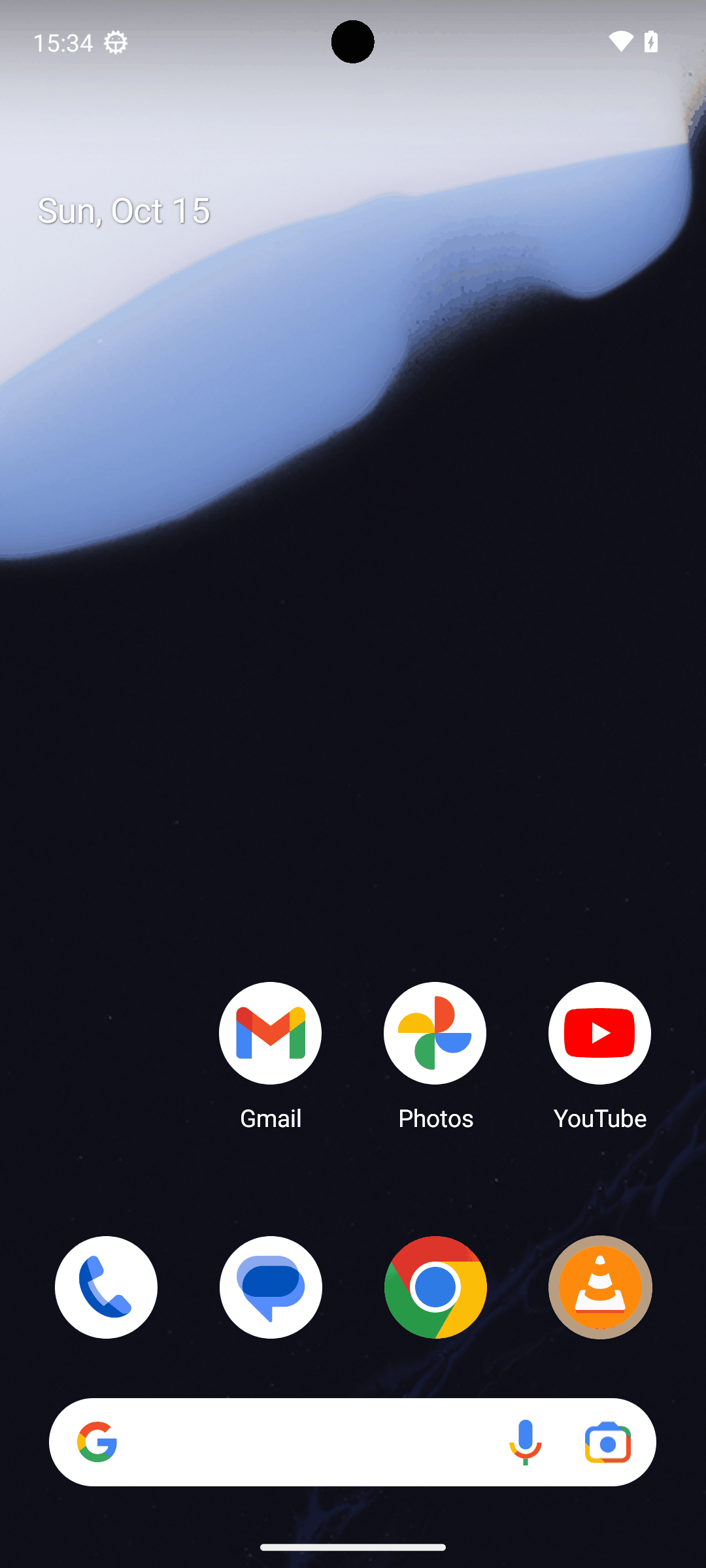
GIF not available
Plan Input
Input:
Goal: Delete all but one of any expenses in pro expense that are exact duplicates, ensuring at least one instance of each unique expense remains.
user: None
Task Thinking
Step 1Thoughts:
The current subgoal is to open the "Pro Expense" app. The atomic action required is `open_app`. The parameter for this action is the app name, which is "Pro Expense".
Code:
open_app(text="Pro Expense")
Task Execution Result
Output:
Open the "Pro Expense" app.
Task End
Success Reason:
Open the "Pro Expense" app.
Task Thinking
Step 2Thoughts:
The current subgoal is to "Open the navigation drawer (top-left menu button)." I need to find the clickable element that corresponds to the top-left menu button. Based on the provided UI elements, element 5, an "ImageButton" located at (0, 128, 147, 275), is the most likely candidate for the navigation drawer button.
Code:
click(index=5)
Task Execution Result
Output:
Click the ImageButton in the top-left corner to open the navigation drawer.
Task End
Success Reason:
Click the ImageButton in the top-left corner to open the navigation drawer.
Task Thinking
Step 3Thoughts:
The current subgoal is to "Tap 'Expense Logs' in the navigation drawer." I need to find the clickable element with the text "Expense Logs" and perform a click action on it. Based on the provided UI elements, element 12, a CheckedTextView, has the text "Expense Logs".
Code:
click(index=12)
Task Execution Result
Output:
Click the "Expense Logs" item in the navigation drawer.
Task End
Success Reason:
Click the "Expense Logs" item in the navigation drawer.
Task Thinking
Step 4Thoughts:
The current subgoal is to "Tap the delete icon on the second “Public Transit” entry to remove one duplicate." I need to identify the second "Public Transit" entry and then find its associated delete icon. Looking at the UI elements, the first "Public Transit" entry is described by elements 50-57, and the second "Public Transit" entry is described by elements 58-65. The delete icon for the second "Public Transit" entry is element 64: `ImageView: "com.arduia.expense:id/imv_delete_icon", "imv_delete_icon" - (925, 1413, 1017, 1505)`. The action required is a `click` on this element.
Code:
click(index=64)
Task Execution Result
Output:
Click the delete icon for the second "Public Transit" entry.
Task End
Success Reason:
Click the delete icon for the second "Public Transit" entry.
Task Thinking
Step 5Thoughts:
The current subgoal explicitly states to "Tap the delete button in the Expense Detail sheet". I need to find the delete button within the provided UI elements. Element 7, an ImageView with resource ID `com.arduia.expense:id/btn_delete` and text `btn_delete`, is clearly the delete button in the Expense Detail sheet. I will perform a `click` action on this element.
Code:
click(index=7)
Task Execution Result
Output:
Click the delete button in the Expense Detail sheet.
Task End
Success Reason:
Click the delete button in the Expense Detail sheet.
Task Thinking
Step 6Thoughts:
The current subgoal is to "Tap CONFIRM to delete the selected 'Public Transit' duplicate." 1. **Atomic action:** The action required is "tap". 2. **Target element:** The target element is "CONFIRM". 3. **Parameters:** I need to find the index of the "CONFIRM" button. From the provided UI elements, element 8 is "Button: 'com.arduia.expense:id/btn_confirm', 'CONFIRM'".
Code:
click(index=8)
Task Execution Result
Output:
Tap the "CONFIRM" button to delete the selected item.
Task End
Success Reason:
Tap the "CONFIRM" button to delete the selected item.
Task Thinking
Step 7Thoughts:
The current subgoal is "Tap the Filter control to expand the date range to All time (or the widest available)." I need to find the "Filter" element and perform a click action on it. Based on the provided UI elements, element 8 is a TextView with the text "Filter".
Code:
click(index=8)
Task Execution Result
Output:
Click the "Filter" control.
Task End
Success Reason:
Click the "Filter" control.
Task Thinking
Step 8Thoughts:
The current subgoal is to "Tap the From date picker". The UI element corresponding to the "From date picker" is `CardView: "com.arduia.expense:id/cv_start_date"`. I need to perform a click action on this element.
Code:
click(index=7)
Task Execution Result
Output:
Click the "From" date picker to open the date selection dialog.
Task End
Success Reason:
Click the "From" date picker to open the date selection dialog.
Task Thinking
Step 9Thoughts:
The current subgoal requires me to "Swipe right on the month view". The month view is identified as element 6 with bounds (162, 836, 918, 1724). To perform a swipe right, I need to define a starting coordinate on the left side of the view and an ending coordinate on the right side of the view. I will choose a starting point around (200, 1200) and an ending point around (800, 1200) within the bounds of the month view.
Code:
swipe(coordinate=[200, 1200]coordinate2=[800, 1200])
Task Execution Result
Output:
Swipe right on the month view to navigate to the previous month.
Task End
Success Reason:
Swipe right on the month view to navigate to the previous month.
Task Thinking
Step 10Thoughts:
The current subgoal requires a "swipe left" action on the "month view". I need to identify the coordinates for a right-to-left swipe within the bounds of the month view. The month view is element 6. I will use a start coordinate on the right side and an end coordinate on the left side of the month view.
Code:
swipe(coordinate=[800, 1200]coordinate2=[200, 1200])
Task Execution Result
Output:
Swipe left on the month view to go to the previous month.
Task End
Success Reason:
Swipe left on the month view to go to the previous month.
Task Thinking
Step 11Thoughts:
The current subgoal is to "Tap OK to confirm From = Oct 1, 2023." I need to find the "OK" button in the provided UI elements and perform a click action on it. Element 40 is "OK".
Code:
click(index=40)
Task Execution Result
Output:
Tap the "OK" button to confirm the selected date.
Task End
Success Reason:
Tap the "OK" button to confirm the selected date.
Task Thinking
Step 12Thoughts:
The current subgoal requires tapping the "To date card". Based on the provided UI elements, the "To date card" is represented by `CardView: "com.arduia.expense:id/cv_end_date", "cv_end_date"` which has index 11.
Code:
click(index=11)
Task Execution Result
Output:
Tap the "To date card" to open the date picker.
Task End
Success Reason:
Tap the "To date card" to open the date picker.
Task Thinking
Step 13Thoughts:
The subgoal requires two actions: first, selecting "Oct 15" from the date picker, and second, tapping the "OK" button. Based on the provided UI elements, "15" corresponds to index 21, and "OK" corresponds to index 40. I will perform these two clicks sequentially.
Code:
click(index=21)
Task Execution Result
Output:
Click on "15" to select October 15th in the date picker.
Task End
Success Reason:
Click on "15" to select October 15th in the date picker.
Task Thinking
Step 14Thoughts:
The current subgoal is to "Tap OK on the To date picker to set To = Oct 15, 2023." I need to find the "OK" button in the UI elements and click it. Element 40 is a Button with the text "OK". This is the correct target.
Code:
click(index=40)
Task Execution Result
Output:
Tap the "OK" button to confirm the selected date.
Task End
Success Reason:
Tap the "OK" button to confirm the selected date.
Task Thinking
Step 15Thoughts:
The current subgoal is "Tap the To date card, pick Oct 15, 2023, and press OK." Based on the current UI, the "To" date is "Oct 14". I need to tap the "To date card" to open the date picker. The "To date card" is represented by element 11: `CardView: "com.arduia.expense:id/cv_end_date"`.
Code:
click(index=11)
Task Execution Result
Output:
Tap the "To date card" to open the date picker.
Task End
Success Reason:
Tap the "To date card" to open the date picker.
Task Thinking
Step 16Thoughts:
The current subgoal is to "Tap day 15 in the date picker, then tap OK to set To = Oct 15, 2023." I need to first click on the element labeled "15" and then click on the "OK" button. Based on the provided UI elements, "15" corresponds to index 21 and "OK" corresponds to index 40. The first part of the subgoal is to tap "15".
Code:
click(index=21)
Task Execution Result
Output:
Tap day 15 in the date picker.
Task End
Success Reason:
Tap day 15 in the date picker.
Task Thinking
Step 17Thoughts:
The subgoal explicitly states "Tap OK to confirm To = Oct 15, 2023." I need to locate the "OK" button in the provided UI elements and perform a click action on it. Element 40 is labeled "OK".
Code:
click(index=40)
Task Execution Result
Output:
Tap the "OK" button to confirm the selected date.
Task End
Success Reason:
Tap the "OK" button to confirm the selected date.
Task Thinking
Step 18Thoughts:
The current subgoal is to "Tap the To date card again and set it to Oct 15, 2023; tap OK." The first action required is to "Tap the To date card again". Looking at the current UI elements, the "To date card" is identified as element 11: `CardView: "com.arduia.expense:id/cv_end_date", "cv_end_date" - (650, 1610, 860, 1839)`. Therefore, I need to perform a click action on index 11.
Code:
click(index=11)
Task Execution Result
Output:
Tap the "To date card" to open the date picker.
Task End
Success Reason:
Tap the "To date card" to open the date picker.
Task Thinking
Step 19Thoughts:
The current subgoal is to "Tap day 15 in the To date picker, then tap OK to set To = Oct 15, 2023." Based on the previous actions, day 15 has already been tapped. The next action is to tap "OK". The "OK" button is element 40 in the provided UI elements.
Code:
click(index=40)
Task Execution Result
Output:
Tap the "OK" button to confirm the selected date.
Task End
Success Reason:
Tap the "OK" button to confirm the selected date.
Task Thinking
Step 20Thoughts:
The current subgoal is to "Tap the To date card to reopen the date picker." Looking at the provided UI elements, element 11 is `CardView: "com.arduia.expense:id/cv_end_date", "cv_end_date" - (650, 1610, 860, 1839)`. This element represents the "To" date card. Therefore, the atomic action required is `click` and the target element is index 11.
Code:
click(index=11)
Task Execution Result
Output:
Tap the "To date card" to reopen the date picker.
Task End
Success Reason:
Tap the "To date card" to reopen the date picker.
Task Thinking
Step 21Thoughts:
The current subgoal is to "Tap day 15 in the To date picker, then tap OK." First, I need to locate the element for "15" in the provided UI elements. Element 21 is "15". Second, I need to locate the "OK" button. Element 40 is "OK". I will perform a click action on element 21, then a click action on element 40.
Code:
click(index=21)
Task Execution Result
Output:
Tap day 15 in the date picker.
Task End
Success Reason:
Tap day 15 in the date picker.
Task Thinking
Step 22Thoughts:
The current subgoal is to "Tap day 15 in the date picker, then tap OK to set To = Oct 15, 2023." I have already successfully tapped day 15. The next action is to "tap OK". Looking at the provided UI elements, "OK" is element 40.
Code:
click(index=40)
Task Execution Result
Output:
Tap the "OK" button to confirm the selected date.
Task End
Success Reason:
Tap the "OK" button to confirm the selected date.
Task Thinking
Step 23Thoughts:
The current subgoal is to "Tap APPLY FILTER to close the filter sheet." I need to find the clickable element with the text "APPLY FILTER" and perform a click action on it. Looking at the provided UI elements, element 19 is a button with the text "APPLY FILTER".
Code:
click(index=19)
Task Execution Result
Output:
Tap the "APPLY FILTER" button to close the filter sheet.
Task End
Success Reason:
Tap the "APPLY FILTER" button to close the filter sheet.
Task Thinking
Step 24Thoughts:
The current subgoal is to "Tap the Filter control." I need to find the element with the text "Filter" and click it. Based on the provided UI elements, element 8 is a TextView with the text "Filter".
Code:
click(index=8)
Task Execution Result
Output:
Tap the "Filter" control.
Task End
Success Reason:
Tap the "Filter" control.
Task Thinking
Step 25Thoughts:
The current subgoal is to "Tap the From date card to open the date picker." I need to identify the "From date card" element from the provided UI elements and perform a click action on it. Based on the description, element 7, "CardView: "com.arduia.expense:id/cv_start_date", "cv_start_date" - (220, 1610, 430, 1839)", is the "From date card".
Code:
click(index=7)
Task Execution Result
Output:
Tap the From date card to open the date picker.
Task End
Success Reason:
Tap the From date card to open the date picker.
Task Thinking
Step 26Thoughts:
The current subgoal is to "Swipe left (right-to-left) on the month calendar to go from Oct 2023 to Sep 2023." The month calendar is identified as `ViewPager: "android:id/day_picker_view_pager", "day_picker_view_pager" - (162, 836, 918, 1724)`. To swipe left, I need to provide a start coordinate on the right side of the calendar and an end coordinate on the left side, keeping the y-coordinate roughly in the middle of the calendar. The y-center of the calendar is (836 + 1724) / 2 = 1280. A good start x-coordinate would be around 900 (near the right edge) and an end x-coordinate around 200 (near the left edge).
Code:
swipe(coordinate=[900, 1280]coordinate2=[200, 1280])
Task Execution Result
Output:
Swipe left on the month calendar to navigate to the previous month.
Task End
Success Reason:
Swipe left on the month calendar to navigate to the previous month.
Task Thinking
Step 27Thoughts:
The current subgoal is to "Swipe right (left-to-right) on the calendar to navigate from Oct 2023 to Sep 2023." The action required is `swipe`. The target is the calendar, which is represented by the `ViewPager` (element 5). To swipe right (left-to-right), the `coordinate` should be on the left side of the calendar and `coordinate2` on the right side. I will use coordinates `[200, 1280]` as the start point and `[900, 1280]` as the end point, which are within the bounds of the calendar (162, 836, 918, 1724).
Code:
swipe(coordinate=[200, 1280]coordinate2=[900, 1280])
Task Execution Result
Output:
Swipe right on the calendar to navigate to the previous month (September 2023).
Task End
Success Reason:
Swipe right on the calendar to navigate to the previous month (September 2023).
Plan Thinking
Thoughts:
Removed exact duplicates in Pro Expense: - Deleted 1 duplicate entry: “Public Transit” (2023 Oct 1, 204.41 USD), leaving one instance intact. Verification: - Reviewed Expense Logs for 2023 Oct 1–14 and found no other exact duplicates. - Attempted to expand the date range (To Oct 15 and From to September), but the picker did not allow changes beyond Oct 1–14. Within the accessible range, all expenses are unique and at least one instance of each expense remains.
Code:
complete_goal(message="Removed exact duplicates in Pro Expense: - Deleted 1 duplicate entry: “Public Transit” (2023 Oct 1, 204.41 USD), leaving one instance intact. Verification: - Reviewed Expense Logs for 2023 Oct 1–14 and found no other exact duplicates. - Attempted to expand the date range (To Oct 15 and From to September), but the picker did not allow changes beyond Oct 1–14. Within the accessible range, all expenses are unique and at least one instance of each expense remains.")